Rockwell-automation 22-COMM-D DeviceNet Adapter User Manual
Browse online or download User Manual for Equipment Rockwell-automation 22-COMM-D DeviceNet Adapter. Rockwell Automation 22-COMM-D DeviceNet Adapter User Manual
- Page / 140
- Table of contents
- TROUBLESHOOTING
- BOOKMARKS
- DeviceNet 1
- Important User Information 2
- Summary of Changes 3
- S-ii Summary of Changes 4
- Table of Contents 5
- Chapter 5 Using I/O Messaging 6
- Chapter 8 Troubleshooting 6
- Appendix A Specifications 6
- Appendix B Adapter Parameters 7
- Appendix C DeviceNet Objects 7
- About This Manual 9
- Rockwell Automation Support 10
- Getting Started 11
- Features 12
- Compatible Products 13
- Required Equipment 13
- Safety Precautions 14
- Quick Start 15
- Modes of Operation 16
- Installing the Adapter 17
- 2-2 Installing the Adapter 18
- Figure 2.2, and Figure 2.3) 18
- # Description 21
- ➊ DSI Connector 21
- ➌ DeviceNet cable 21
- PowerFlex 40 Drive 22
- B and C Frames 22
- (cover removed) 22
- Adapter Mounted 22
- Applying Power 23
- 2-8 Installing the Adapter 24
- Configuring the Adapter 25
- Using the HIM 26
- Using RSNetWorx for DeviceNet 27
- To create an EDS file 29
- To access and edit parameters 30
- Setting the Node Address 31
- Setting the Data Rate 31
- Setting the I/O Configuration 32
- VAL UE LIMITS SEL ! 33
- Setting a Fault Action 34
- Resetting the Adapter 35
- 3-12 Configuring the Adapter 36
- Configuring the Scanner 37
- Setting Up the Scan List 38
- Configuring the Scanner 4-3 39
- Mapping the Input I/O 41
- Mapping the Output I/O 42
- Saving the Configuration 43
- 4-8 Configuring the Scanner 44
- Using I/O Messaging 45
- Understanding the I/O Image 46
- Using Logic Command/Status 46
- Using Reference/Feedback 47
- Example Ladder Logic Programs 47
- ControlLogix Example 48
- Using I/O Messaging 5-5 49
- 5-6 Using I/O Messaging 50
- Figure 6.6 50
- Using I/O Messaging 5-7 51
- 5-8 Using I/O Messaging 52
- Figure 6.7 52
- Using I/O Messaging 5-9 53
- 5-10 Using I/O Messaging 54
- Using I/O Messaging 5-11 55
- Figure 6.8 55
- 5-12 Using I/O Messaging 56
- Using Explicit Messaging 57
- Using Explicit Messaging 6-3 59
- Using Explicit Messaging 6-5 61
- 6-6 Using Explicit Messaging 62
- Message request 62
- Using Explicit Messaging 6-9 65
- 6-10 Using Explicit Messaging 66
- Figure 5.3 66
- PLC-5 Example 67
- Ladder Logic Program 68
- SLC Example 69
- Using Explicit Messaging 6-15 71
- Figure 5.6 71
- 6-16 Using Explicit Messaging 72
- Using Multi-Drive Mode 73
- Main Routine 80
- Using Multi-Drive Mode 7-9 81
- Using Multi-Drive Mode 7-11 83
- 7-12 Using Multi-Drive Mode 84
- Using Multi-Drive Mode 7-13 85
- 7-14 Using Multi-Drive Mode 86
- Using Multi-Drive Mode 7-15 87
- 7-16 Using Multi-Drive Mode 88
- Using Multi-Drive Mode 7-17 89
- 7-18 Using Multi-Drive Mode 90
- Using Multi-Drive Mode 7-19 91
- Additional Information 94
- Troubleshooting 95
- PORT Status Indicator 96
- MOD Status Indicator 97
- Net A Status Indicator 98
- Troubleshooting 8-5 99
- (version 3.01 or higher) 99
- Viewing and Clearing Events 100
- Troubleshooting 8-7 101
- 8-8 Troubleshooting 102
- Specifications 103
- Environmental 104
- Regulatory Compliance 104
- Adapter Parameters 105
- B-2 Adapter Parameters 106
- Adapter Parameters B-3 107
- B-4 Adapter Parameters 108
- DeviceNet Objects 109
- Identity Object 110
- Identity Object (Continued) 111
- Connection Object 112
- Connection Object (Continued) 113
- Register Object 114
- Register Object (Continued) 115
- Parameter Object 116
- Parameter Object (Continued) 117
- Parameter Group Object 119
- Instance Attributes 120
- Services 120
- (Continued) 120
- PCCC Object 121
- PCCC Object (Continued) 122
- Logic Command/Status Words 123
- Logic Status Word 124
- Glossary 125
- D Data Rate 126
- F Fault Action 128
- H Heartbeat Rate 129
- I I/O Data 129
- L Logic Command/Logic Status 129
- N Node Address 130
- O Objects 130
- R Reference/Feedback 131
- S Scanner 131
- Z Zero Data 132
- Numerics 133
Summary of Contents
DeviceNet Adapter22-COMM-DFRN 1.xxxUser Manual
P-2 About This ManualThe following conventions are used throughout this manual:• Parameter names are shown in the following format Parameter xx - [*].
8-6 TroubleshootingThe adapter maintains an event queue that reports the history of its actions. You can view the event queue using DriveExplorer (3.0
Troubleshooting 8-7EventsMany events in the Event queue occur under normal operation. If you encounter unexpected communications problems, the events
8-8 TroubleshootingNotes:
Appendix ASpecificationsThis chapter present the specifications for the adapter.Topic Page Topic PageCommunications A-1 Environmental A-2Electrical A-
A-2 SpecificationsEnvironmentalTemperatureOperatingStorage-10 to +50 °C (14 to 149 °F)-40 to +85 °C (-40 to +185 °F)Relative Humidity -5 to 95% non-co
Appendix BAdapter ParametersAppendix B provides information about the DeviceNet adapter parameters. The parameters in the adapter are numbered consecu
B-2 Adapter Parameters04 [DN Rate Cfg]Sets the DeviceNet data rate after a reset or power cycle.This setting is used when all of the adapter DIP switc
Adapter Parameters B-309 [DN Act Cfg]Displays the source from which the adapter node address and data rate are taken. This will either be switches or
B-4 Adapter Parameters15 [DSI I/O Cfg]Sets the configuration of the Drives that are active in the Multi-Drive mode. Identifies the connections that wo
Appendix CDeviceNet ObjectsAppendix C presents information about the DeviceNet objects that can be accessed using Explicit Messages. For information o
Chapter 1Getting StartedThe 22-COMM-D DeviceNet adapter is a communication option intended for installation into a PowerFlex 40 drive. It can also be
C-2 DeviceNet ObjectsClass CodeInstances (Single-Drive Mode)The number of instances is fixed at three and is as shown below:Instances (Multi-Drive Mod
DeviceNet Objects C-3Instance AttributesServicesIdentity Object (Continued)Attribute IDAccess RuleName Data Type Description1 Get Vendor ID UINT 1 = A
C-4 DeviceNet ObjectsClass CodeInstancesInstance AttributesRefer to the DeviceNet Specification for more information.Connection ObjectHexadecimal Deci
DeviceNet Objects C-5Instance Attributes (Continued)Refer to the DeviceNet Specification for more information.ServicesConnection Object (Continued)Att
C-6 DeviceNet ObjectsClass CodeInstancesThe number of instances is fixed at thirteen and is as shown below:If a drive is not present, the Data instanc
DeviceNet Objects C-7Class AttributesNot supported.Instance AttributesImportant: Setting a register object attribute can only be accomplished through
C-8 DeviceNet ObjectsClass CodeInstances (Single-Drive Mode)The number of instances is as shown below:Instances (Multi-Drive Mode)The number of instan
DeviceNet Objects C-9Instance AttributesParameter Object (Continued)Attribute IDAccess RuleName Data Type Description1(1)(1)Access rule is defined in
C-10 DeviceNet ObjectsServicesParameter Object (Continued)Service Code Implemented for: Service NameClass Instance0x01 No Ye s Get_Attribute_All0x05 Y
DeviceNet Objects C-11Class CodeInstances (Single-Drive Mode)The number of instances depends on the number of groups in the drive. A group of adapter
1-2 Getting StartedThe DeviceNet adapter features the following:• The adapter is mounted in the PowerFlex 40 drive. It receives the required power fro
C-12 DeviceNet ObjectsInstance AttributesServicesParameter Group Object (Continued)Attribute IDAccess RuleName Data TypeDescription1 Get Group Name St
DeviceNet Objects C-13Class CodeInstancesNot supportedClass AttributesNot supported.Instance AttributesNot supported.ServicesPCCC ObjectHexadecimal De
C-14 DeviceNet ObjectsMessage Structure for Execute_PCCCMessage Structure for Execute_Local_PCCCPCCC Object (Continued)Request ResponseName DataTypeDe
Appendix DLogic Command/Status WordsAppendix D provides the definitions of the Logic Command/Logic Status words that are used for some products that c
D-2 Logic Command/Status WordsLogic Status WordPowerFlex 4 and PowerFlex 40 DrivesLogic Bits15 14 13 12 11 10 9 8 7 6 5 4 3 2 1 0 Status Descriptionx
GlossaryA AdapterDevices such as drives, controllers, and computers usually require an adapter to provide a communication interface between them and a
Glossary-2ControllerA controller, also called programmable logic controller, is a solid-state control system that has a user-programmable memory for s
Glossary-3DeviceNet NetworkA DeviceNet network uses a producer/consumer Controller Area Network (CAN) to connect devices (for example, controllers, dr
Glossary-4DriveTools SoftwareA software suite designed for Microsoft Windows 95, Windows 98, and Windows NT (4.0 or greater) operating systems. This s
Glossary-5Flash UpdateThe process of updating firmware in the adapter. The adapter can be flash updated using the X-Modem protocol and a 1203-SSS Smar
Getting Started 1-3The DeviceNet adapter is compatible with Allen-Bradley PowerFlex drives and other products that support an internal DSI adapter. At
Glossary-6N Node AddressA DeviceNet network can have as many as 64 devices connected to it. Each device on the network must have a unique node address
Glossary-7Producer/Consumer NetworkOn producer/consumer networks, packets are identified by content rather than an explicit destination. If a node nee
Glossary-8U UCMM (UnConnected Message Manager)UCMM provides a method to create connections between DeviceNet devices.Z Zero DataWhen communications ar
IndexNumerics10-pin linear plug, 2-45-pin linear plug, 2-4Aadapteradding to the scan list, 4-2applying power, 2-7commissioning, 2-1compatible products
Index-2COS, refer to Change of StateCOS/Cyc Interval parameter, B-3Cyclicconfiguring a scanner for, 4-4configuring an adapter for, 3-8definition, G-2D
Index-3Ffault actionconfiguring an adapter, 3-10definition, G-4fault configurationconfiguring an adapter for, 3-10definition, G-4faulted node recovery
Index-4mechanical dimensions, A-1messages, refer to Explicit MessagesMOD status indicatorlocating, 8-1troubleshooting with, 8-3modes of operation, 1-6
Index-5Rreference/feedbackdefinition, G-7in I/O image, 5-2, 7-4using, 5-3Register object, C-6regulatory compliance, A-1related documentation, P-1Reset
1-4 Getting StartedPlease read the following safety precautions carefully:Safety Precautions!ATTENTION: Risk of injury or death exists. The PowerFlex
Publication 22COMM-UM003A-EN-P – January, 2003 P/N 308269-P01Copyright 2003 Rockwell International Corporation. All rights reserved. Printed in USA.
Getting Started 1-5This section is designed to help experienced users start using the DeviceNet adapter. If you are unsure how to complete a step, ref
1-6 Getting StartedThe adapter uses three status indicators to report its operating status. They can be viewed through the drive cover. See Figure 1.2
Chapter 2Installing the AdapterChapter 2 provides instructions for installing the adapter in a PowerFlex 40 drive.Before installing the DeviceNet adap
2-2 Installing the Adapter1. Set the adapter node address and data rate switches (see Figure 2.1, Figure 2.2, and Figure 2.3).Figure 2.1 Setting Nod
Installing the Adapter 2-3If all switches are in the CLOSED position (all 0’s), then the Node Address and Data Rate are determined by parameter settin
Important User InformationSolid state equipment has operational characteristics differing from those of electromechanical equipment. “Safety Guideline
2-4 Installing the Adapter1. Remove power from the drive.2. Use static control precautions.3. Remove the drive cover.4. Connect a DeviceNet cable to t
Installing the Adapter 2-51. Remove power from the drive.2. Use static control precautions.3. Mount the adapter on the cover, using the screw on the a
2-6 Installing the AdapterFigure 2.6 Mounting the Adapter PowerFlex 40 DriveB and C Frames (cover removed)Adapter Mounted on Back of Cover
Installing the Adapter 2-71. Reinstall the cover on the drive. The status indicators can be viewed on the front of the drive after power has been appl
2-8 Installing the AdapterNotes:
Chapter 3Configuring the AdapterChapter 3 provides instructions and information for setting the parameters in the adapter.For a list of parameters, re
3-2 Configuring the AdapterThe PowerFlex 4-Class HIM (Human Interface Module) can be used to access parameters in the adapter (see basic steps shown b
Configuring the Adapter 3-3RSNetWorx for DeviceNet is a Rockwell Software application that can be used to set up DeviceNet networks and configure conn
3-4 Configuring the AdapterTo go online with RSNetWorx for DeviceNetYou can view the devices on a DeviceNet network by going online. A device may appe
Configuring the Adapter 3-5To create an EDS fileIf the adapter and drive appear as an unrecognized device, create an EDS file for it.Figure 3.3 EDS
Summary of ChangesThis is the first release of the DeviceNet adapter FRN 1.xxx.
3-6 Configuring the AdapterTo access and edit parametersParameters in the drive and adapter can be edited with RSNetWorx. The adapter parameters are a
Configuring the Adapter 3-7The value of Parameter 02 - [DN Addr Cfg] determines the node address if all of the adapter DIP switches are in the CLOSED
3-8 Configuring the AdapterThe I/O configuration determines the number of drives that will be represented on the network as one node by the adapter. I
Configuring the Adapter 3-9Cyclic and Polled data exchanges are configured in the scanner, so you only need to set the I/O configuration in the adapte
3-10 Configuring the AdapterBy default, when communications are disrupted (for example, a cable is disconnected) or the scanner is idle, the drive res
Configuring the Adapter 3-11To set the fault configuration parametersIf you set Parameter 07 - [Comm Flt Action] or 08 - [Idle Flt Action] to the “Sen
3-12 Configuring the AdapterThe following parameters provide information about how the adapter is configured. You can view these parameters at any tim
Chapter 4Configuring the ScannerChapter 4 provides instructions on how to configure a scanner to communicate with the adapter and connected PowerFlex
4-2 Configuring the ScannerFor the scanner to communicate with a drive, the scanner must be configured and the drive’s node number must be added to it
Configuring the Scanner 4-36. Under Available Devices, select the drive, and then click > (Right Arrow) to add it to the scanlist.Figure 4.3 Scan
S-ii Summary of Changes
4-4 Configuring the ScannerFigure 4.4 Edit I/O Parameters Dialog Box8. Select the type(s) of data exchange (Polled, Change of State, and /or Cyclic)
Configuring the Scanner 4-511. Click OK. If you changed any settings, a Scanner Applet asks if it is OK to unmap the I/O. Click Ye s to continue. The
4-6 Configuring the ScannerIf you selected the Automap on Add box in the Scanlist page (Figure 4.3), RSNetWorx has already mapped the I/O. If it is no
Configuring the Scanner 4-7If you selected the Automap on Add box in the Scanlist page (Figure 4.3), RSNetWorx has already mapped the I/O. If it is no
4-8 Configuring the Scanner
Chapter 5Using I/O MessagingChapter 5 provides information and examples that explain how to useI/O Messaging to control a PowerFlex 40 drive.On Device
5-2 Using I/O MessagingThe DeviceNet specification requires that the terms input and output be defined from the scanner’s point of view. Therefore, Ou
Using I/O Messaging 5-3When enabled, Reference/Feedback begins at word 1 in the I/O image. The Reference (16 bits) is produced by the controller and c
5-4 Using I/O MessagingLogic Command/Status WordsThese examples use the Logic Command word and Logic Status word for PowerFlex 40 drives. Refer to App
Using I/O Messaging 5-5Figure 5.3 Example ControlLogix Ladder Logic ProgramControlLogix example program with a PowerFlex 40 at node address 1.This r
Table of ContentsPreface About This Manual Related Documentation . . . . . . . . . . . . . . . . . . . . . . . . . . . . . P-1Conventions Used in thi
5-6 Using I/O MessagingFor the explicit message portion of this ladder example program, see Figure 6.6.Figure 5.3 Example ControlLogix Ladder Logic
Using I/O Messaging 5-7Figure 5.4 Control File for Block TransfersPLC-5 ExampleEN ST DN ER CO EW NR TO RW RLEN DLEN FILE ELEM R G SBT20:0 0 0 0 0 0
5-8 Using I/O MessagingFor the explicit message portion of this ladder example program, see Figure 6.7.Figure 5.5 Example PLC-5 Ladder Logic Program
Using I/O Messaging 5-9SLC ExampleFigure 5.6 Example SLC Ladder Logic ProgramSLC 5/03 example program with a PowerFlex 40 at DeviceNet node address
5-10 Using I/O MessagingFigure 5.6 Example SLC Ladder Logic Program (Continued)0006B3:04Node 1ForwardCommand O:121 1747-SDNNode 1Logic CommandR
Using I/O Messaging 5-11For the explicit message portion of this ladder example program, see Figure 6.8.Figure 5.6 Example SLC Ladder Logic Program
5-12 Using I/O Messaging
Chapter 6Using Explicit MessagingChapter 6 provides information and examples that explain how to use Explicit Messaging to monitor and configure the a
6-2 Using Explicit MessagingExplicit Messages for a ControlLogix ControllerControlLogix scanners accommodate both downloading Explicit Message Request
Using Explicit Messaging 6-3The following table identifies the number of Explicit Messages that can be executed at a time. ControlLogix Message Reques
ii Table of ContentsChapter 5 Using I/O MessagingAbout I/O Messaging . . . . . . . . . . . . . . . . . . . . . . . . . . . . . . . 5-1Understanding t
6-4 Using Explicit MessagingExplicit Messages for a PLC or SLC ControllerTransaction blocks in PLC and SLC scanners accommodate both downloading Expli
Using Explicit Messaging 6-5The following table identifies the number of transaction blocks within a scanner that are reserved for Explicit Messaging.
6-6 Using Explicit MessagingPLC / SLC Explicit Message ResponsesRefer to Page 6-5 for a description of the words in a PLC/SLC Explicit Message request
Using Explicit Messaging 6-7There are five basic events in the Explicit Messaging process. The details of each step will vary depending on the control
6-8 Using Explicit MessagingData Format for a Read and Write ParameterThe data in this example is for a PowerFlex drive at node address 1.Refer to For
Using Explicit Messaging 6-9Figure 6.5 Tags for the Example Explicit Messaging ProgramConfiguration Example Value Description Refer to . . .Service
6-10 Using Explicit MessagingFigure 6.6 Example ControlLogix Ladder Logic ProgramFor the I/O message portion of this ladder example program, see Fig
Using Explicit Messaging 6-11Data Format for a Read and Write ParameterThe data in this example is for a PowerFlex drive at node address 1.Refer to Fo
6-12 Using Explicit MessagingLadder Logic ProgramFigure 6.7 Example PLC-5 Ladder Logic ProgramFor the I/O message portion of this ladder example pro
Using Explicit Messaging 6-13Data Format for a Read and Write ParameterThe data in this example is for a PowerFlex drive at node address 1.Refer to Fo
Table of Contents iiiAppendix B Adapter ParametersAbout Parameter Numbers. . . . . . . . . . . . . . . . . . . . . . . . . . . B-1Parameter List . .
6-14 Using Explicit MessagingResponse Data for Write to Drive Parameter 101ProgramImportant: To originate a scanner transaction, use a copy operation
Using Explicit Messaging 6-15Figure 6.8 Example SLC Ladder Logic ProgramFor the I/O message portion of this ladder example program, see Figure 5.6.E
6-16 Using Explicit MessagingNotes:
Chapter 7Using Multi-Drive ModeChapter 7 provides information and a ControlLogix ladder example to explain how to use Multi-Drive mode.Single mode is
7-2 Using Multi-Drive ModeFigure 7.2 Multi-Drive Mode Example for NetworkBenefits of Multi-Drive mode include:• Lower hardware costs. Only one 22-CO
Using Multi-Drive Mode 7-3• Automatic Device Replacement (ADR) cannot be used with any of the drives.• The RSNetWorx Parameter editor cannot be used.•
7-4 Using Multi-Drive ModeThe DeviceNet specification requires that the terms input and output be defined from the scanner’s point of view. Therefore,
Using Multi-Drive Mode 7-5The following parameters must be set in the daisy-chained drives:Note that the RS-485 network is fixed at 19.2K baud, 8 data
7-6 Using Multi-Drive ModeThe example ladder logic program demonstrates using Multi-Drive mode with five drives. See Figure 7.2 for a system layout di
Using Multi-Drive Mode 7-7Drive Settings for the Example ProgramThe following common Tags are used:The following Tags are used for Drive 0:ParameterVa
iv Table of Contents
7-8 Using Multi-Drive ModeThe same type of Tags are also used for Drive 1 through Drive 4.Main RoutineThe Main Routine tells the 1756-DNB scanner to r
Using Multi-Drive Mode 7-9Figure 7.6 Main RoutineThis rung enables the scanner (changes the scanner to RUN mode).0 Local:3:O.CommandRegister.RunThis
7-10 Using Multi-Drive ModeDrive 0 - Drive 4 Control RoutinesThe Drive Control routines provide status information (Logic Status and Feedback), contro
Using Multi-Drive Mode 7-11Figure 7.7 Drive 0 Control RoutineDrive 0 Control Subroutine0 DriveInputImage[0].0 Drive0StatusReadyDrive 0 Control Subro
7-12 Using Multi-Drive ModeFigure 7.7 Drive 0 Control Routine (Continued)Explicit Messaging Example13 PerformParameterRead0ENDNERType - CIP GenericM
Using Multi-Drive Mode 7-13Figure 7.8 Drive 1 Control RoutineDrive 1 Control Subroutine0 DriveInputImage[2].0 Drive1StatusReadyDrive 1 Control Subro
7-14 Using Multi-Drive ModeFigure 7.8 Drive 1 Control Routine (Continued)Explicit Messaging Example13 PerformParameterRead1ENDNERType - CIP GenericM
Using Multi-Drive Mode 7-15Figure 7.9 Drive 2 Control RoutineDrive 2 Control Subroutine0 DriveInputImage[4].0 Drive2StatusReadyDrive 2 Control Subro
7-16 Using Multi-Drive ModeFigure 7.9 Drive 2 Control Routine (Continued)Explicit Messaging Example13PerformParameterRead2ENDNERType - CIP GenericMe
Using Multi-Drive Mode 7-17Figure 7.10 Drive 3 Control RoutineDrive 3 Control Subroutine0 DriveInputImage[6].0 Drive3StatusReadyDrive 3 Control Subr
PrefaceAbout This Manual Documentation can be obtained online at http://www.ab.com/manuals.Topic PageRelated Documentation P-1Conventions Used in this
7-18 Using Multi-Drive ModeFigure 7.10 Drive 3 Control Routine (Continued)Explicit Messaging Example13 PerformParameterRead3ENDNERType - CIP Generic
Using Multi-Drive Mode 7-19Figure 7.11 Drive 4 Control RoutineDrive 4 Control Subroutine0 DriveInputImage[8].0 Drive4StatusReadyDrive 4 Control Subr
7-20 Using Multi-Drive ModeParameter addressing for Explicit messaging is different in Multi-Drive than with Single mode. In Single mode, the Instance
Using Multi-Drive Mode 7-21Drive 0 Explicit Message ExampleThe Explicit message examples in the ControlLogix example program perform a read (Get_Attri
7-22 Using Multi-Drive ModeThe Class Code is “ f ” for the Parameter Object and the Instance Attribute is “1” to select retrieving the parameter value
Chapter 8TroubleshootingChapter 8 contains troubleshooting information.The DeviceNet adapter has three status indicators. They can be viewed on the ad
8-2 TroubleshootingPORT Status IndicatorStatus Cause Corrective ActionOff The adapter is not powered or is not connected properly to the drive.• Secur
Troubleshooting 8-3MOD Status IndicatorStatus Cause Corrective ActionOff The adapter is not powered. • Securely connect the adapter to the drive using
8-4 TroubleshootingThe following diagnostic items can be accessed using DriveExplorer (version 3.01 or higher).Net A Status IndicatorStatus Cause Corr
Troubleshooting 8-5The following diagnostic items can be accessed using DriveExplorer (version 3.01 or higher).Module Diagnostic Items in Multi-Drive

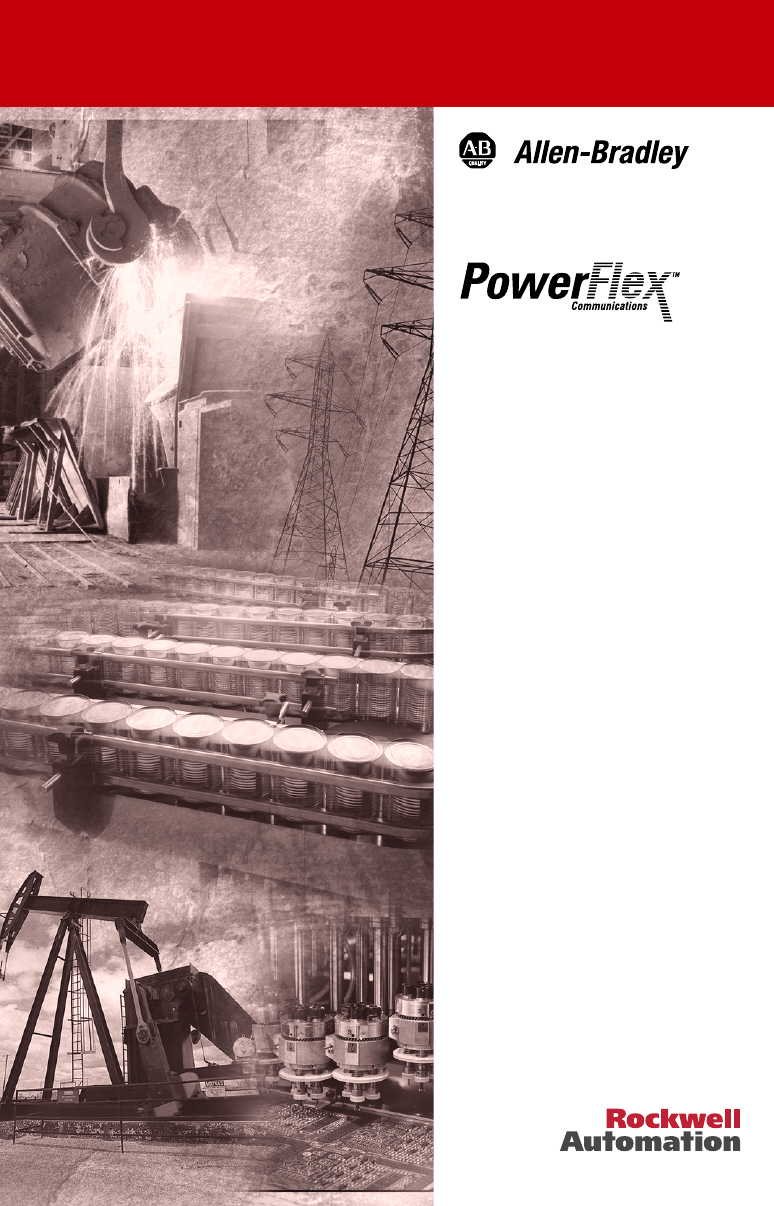
 (12 pages)
(12 pages)


 (2 pages)
(2 pages)







Comments to this Manuals